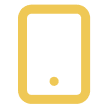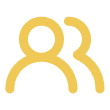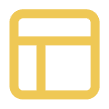How to Activate Two-Factor Authentication?

Navigate to the User Menu:
Click the dropdown menu in the top right corner of the website.Select 'Account Settings' from the dropdown menu.
Choose a Two-Factor Authentication App:
You can choose any two-factor authentication app you prefer:
Google Authenticator, Authy, Microsoft Authenticator, or others. You can download and install your chosen app from the respective app store (Google Play Store for Android or App Store for iOS).Enable Two-Factor Authentication:
Look for the section or option for two-factor authentication (2FA) in the account settings.

Scan the QR Code
Once two-factor authentication is activated, a QR code will be displayed on your screen.
Open the authentication app installed on your smartphone or tablet and scan the QR code. This will link your account with the app and complete the setup for two-factor authentication.
Complete the setup and ensure additional protection
You may be prompted to enter a verification code generated by the app to confirm the setup.
After setup, you will need to enter a code from your authentication app each time you sign in to your account.
Remember to keep your authentication app accessible, as it is essential for signing in and verifying your identity. If you lose access to your authentication app, you may not be able to log into your account.
If you have lost access to the 2FA app, please contact our support.